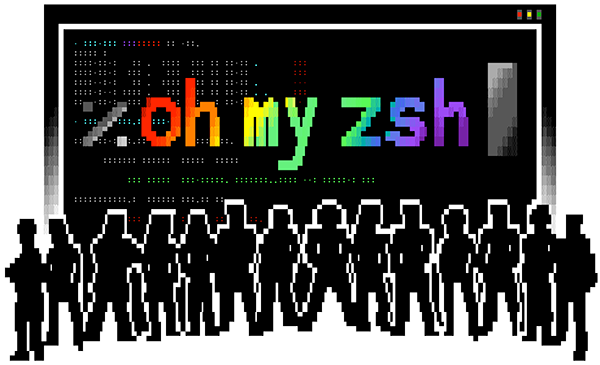Oh My Zsh
I use Oh My Zsh as my shell and Powerlevel10k as my theme in MacOS and Linux Mint.
Oh My Zsh
Oh My Zsh is an open-source, community-driven framework for managing your Zsh configuration. It comes bundled with thousands of helpful functions, helpers, plugins, themes, and a few things that make you shout... "Oh My Zsh!". [OhMyZsh]
Installation¶
-
Install Zsh. On MacOS, Zsh is the default shell, so you no need to install it. But on Linux, it's not the default shell, so we need to install it.
-
Install Oh My Zsh
-
Install Powerlevel10k
Run in terminalgit clone --depth=1 https://github.com/romkatv/powerlevel10k.git ${ZSH_CUSTOM:-$HOME/.oh-my-zsh/custom}/themes/powerlevel10kThen set ZSH_THEME="powerlevel10k/powerlevel10k" in
~/.zshrc. You need runsource ~.zshrc, after that, it will run a configuration wizard. -
Install MesloLGS NF font
If you are using iTerm2 or Termux, p10k configure can install the recommended font for you. Simply answer Yes when asked whether to install Meslo Nerd Font.
If used in other terminal emulators, you need to install the recommended font manually here.
-
Reconfigure Powerlevel10k
After installing Powerlevel10k, you will see a configuration wizard the next time you open a new terminal window. But you can also reconfigure it by running the following command.
-
Extra My Configuration
Plugins
Install external plugins# plugin zsh-syntax-highlighting git clone https://github.com/zsh-users/zsh-syntax-highlighting.git ${ZSH_CUSTOM:-~/.oh-my-zsh/custom}/plugins/zsh-syntax-highlighting # plugin zsh-autosuggestions git clone https://github.com/zsh-users/zsh-autosuggestions ${ZSH_CUSTOM:-~/.oh-my-zsh/custom}/plugins/zsh-autosuggestions